The Astoria Landing Page provides access to various features of the Astoria CCMS.
Your administrator can provide the URL. When you open the web browser, the Landing Page opens.
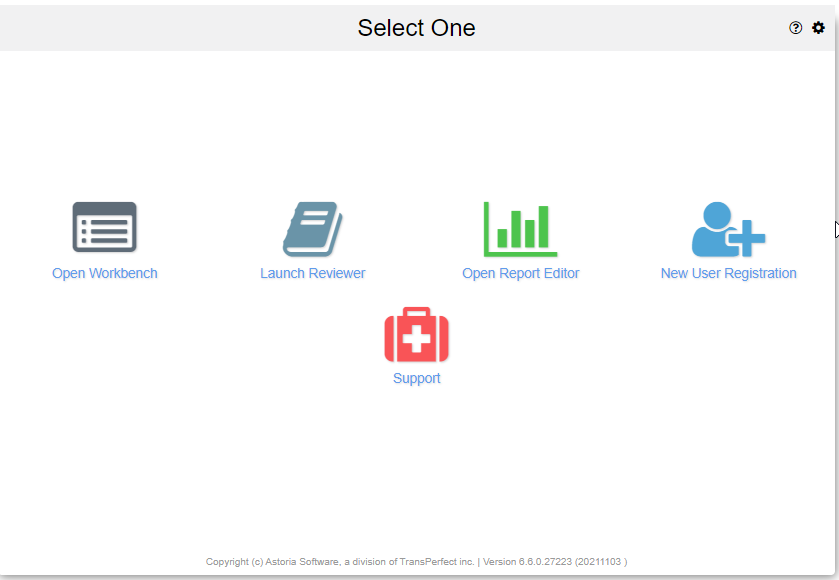
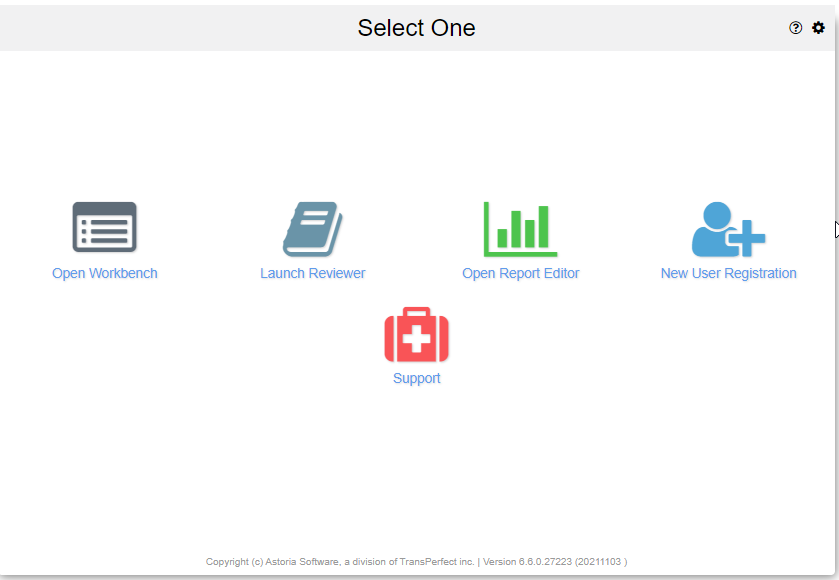
Near the bottom of the frame you will see the copyright notice, followed by the software version and date, including the most recent Hot Fix version.
Note: Your administrator can configure the Landing Page to include or exclude any of these links.
Click on an icon to access various features of the Astoria application:
| Option | Description |
|---|---|
| Open Workbench |
Allows you to install the Workbench, if not installed yet. If the Workbench has already been installed, launches the Astoria Workbench and allows you to log in. See Installing, Launching, and Logging In to the Workbench. |
| Launch Reviewer | Launches the Astoria Reviewer interface where you can acccess and process workflow or other job tickets, or browse structured documents and review and annotate documents. You can also change the workflow status of documents. See About the Astoria Reviewer Interface. The Reviewer interface also supports use of Oxygen WebApp, a light-weight web-based XML editor. See Oxygen WebApp Editor Overview. |
| Open Report Editor | Launches the Astoria Report Editor interface where you can design BIRT reports. See About the Astoria Report Editor Interface. |
| New User Registration | Opens the New User Registration form, where users can request registration as a new Astoria user. See About the Register New User Option. |
| Support | Opens the login dialog to the Astoria Support Portal. You must have a login to access the portal. See Accessing Application Support. |
 (in title bar) (in title bar) |
Opens a new browser window displaying Astoria online help. See About the Workbench Help. |
| Opens the User Settings dialog where you can select how to view links. See Specifying User Settings. |