Use the Compose with DITA-OT command to compose output from a structured document using the DITA Open Toolkit.
- Navigate to and right-click the structured document, then select Publish > Compose with DITA-OT.The Compose Output dialog appears.
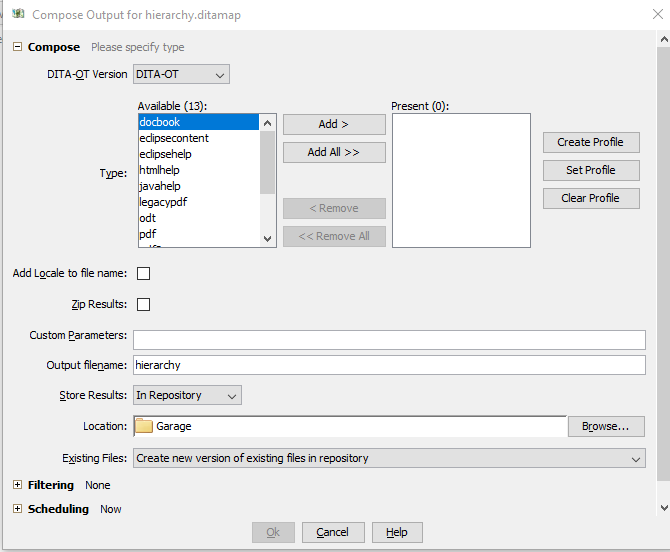
- Select the DITA-OT Version.Your system may have multiple versions of the DITA-OT installed. Consult with your system administrator to determine which version to select.
- Specify the Type of output you want.See Output Types.
You can select one or more output types for the batch job. Select or multiselect types from the Available pane and click Add to move the types to the Present pane.
Note: If you select multiple output types, the composition options you select in this dialog will be used for all output types. - If you want to use an existing composition profile, select the output type in the Present pane and click Set Profile, then select the profile file name and click OK.The Browse for Composition Profile dialog initially opens to the folder designated as the Backstop Composition Profile Folder. You can click Browse and navigate to a different folder that contains the desired profile file. If you have selected more than one output type, you can set a different profile file for each output type.The profile name you select is appended to the output type name.
- If you are publishing multiple language DITA maps, you can specify each output file name include a language_locale identifier by selecting the Add Locale to file name check box.
- If you want the results to be zipped into a single file, select the Zip Results check box.This file is then placed in the location as specified by the Store Results field.Note: If you select the HTTP(S) option for the Store Results field, the Zip Results check box is selected automatically and cannot be changed.
- If desired, enter one or more in the Custom Parameters for the composition job.Note: You can specify both a composition profile and custom parameters for the compose job. However, if conflicting parameter values exist between these selections, the custom parameter value takes precedence.
- Provide an Output filename.By default, the value is the name of the structured document you selected. You may change this value to any name you wish.
- Specify the location to Store Results.
- Specify how to maintain existing files.Note: This option is available only if you select the Store Results option In Repository.
- If you select Overwrite existing files in repository, only the current version of the output file is maintained in the repository. Older versions of the output file are permanently destroyed.
- If you select Create new version of existing files in repository, Astoria creates a new version of the output file, allowing you to roll forward a previous version, if necessary.
- If desired, select Filtering options.
- If desired, select Scheduling options.
- Click OK.
This places a composition job in the DITAOT Event Queue. When the job completes, you receive an email notification. See About the DITAOT Event Queue.