An administrator can check license information to determine how many users are authorized and registered to use them.
- Select the Administration tab in the Workbench Ribbon.
- In the Security band, click Check Licenses.The License Check dialog appears.
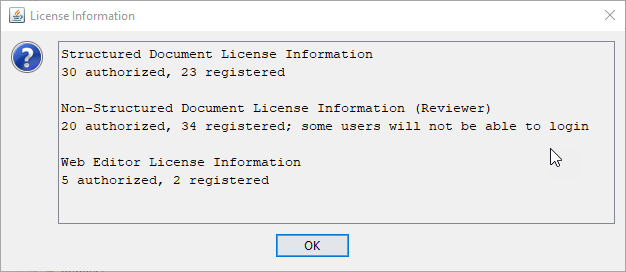
The dialog reports the number of authorized and registered users for each license type.
Note: The sum of these three authorized licenses is the number of Astoria Users your organization is authorized to create in Astoria. (You are also provided one additional authorized user which is used to run the Astoria Services.)Important: If your registered users count exceeds your authorized users count for authoring licenses, not all registered users will be able to edit structured documents. See Authoring Licenses and License Groups and Determining Who is Authorized to Edit.If this occurs, remove a sufficient number of users from the authoring license group, or purchase additional licenses to meet your needs.
Note: If either of your authoring license groups contain groups, and a user is a member of multiple groups that are included in the license group, should you wish to remove that user's authoring capability, you may need to remove that user from all of these groups.Note: The number of registered users for the Reviewer license (Non-Structured Document License) equals the number of users in your repository. The number of authorized users equals the Reviewer license count you have purchased. If more than the authorized number of users attempt to log in to Astoria (either the Workbench or Reviewer interface), some logins will fail. See About Reviewer Licenses.