The Global Substitution dialog allows you to set up and execute a global substitution job.
The dialog title references the source of the objects that will be modified in the Global Substitution batch job.
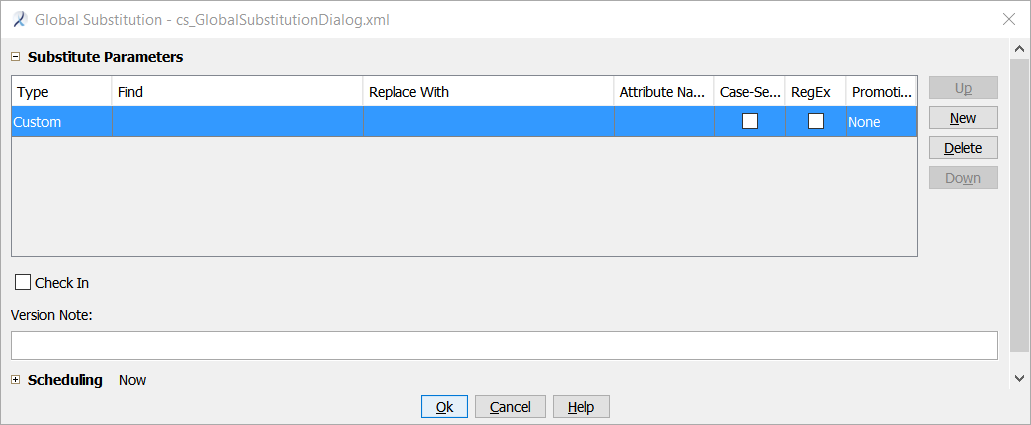
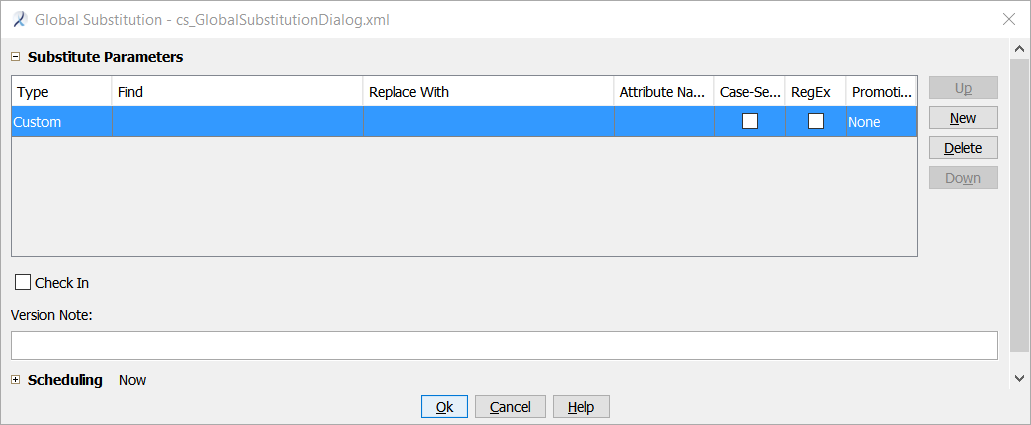
Substitution Parameters
The Substitute Parameters area contains rows allowing you to specify parameters for one or more rules to apply in the batch job. If the selected rule does not use one of the parameters, the selection is not active.
- Type
- From the drop-down list, select the type of Global Substitution rule to use.
- Find
- Type in a text string or a regular expression string, or select a scriptlet for the object type to be modified from the drop-down list. Modify or provide arguments inside the parentheses if needed.
- Replace With
- Type in a text string or a regular expression string, or select a scriptlet for the object type to be replaced from the drop-down list. Modify or provide arguments inside the parentheses if needed.
- Attribute Name
- Type the attribute name for the rule, if applicable. Otherwise leave blank.
- Case-Sensitive
- Select or clear the check box to control whether the rule is case sensitive.
- RegEx
- Select or clear the check box to control whether the rule uses a regular expression.
- Promotion
- Select a promotion option. Note: Used only by preprocess rules.
Adding, Rearranging, Deleting Rules
- To create additional rules, click New. A new row is added to the table.
- Reorder the rules by selecting a rule and clicking Up or Down. Note: Rules are executed in the order in which they appear in the list.
- To delete a rule, select a rule and click Delete.
Check In
- Select the check box to automatically check in all objects locked by the job.
No validation is performed.
- Clear the check box to leave all locking units locked after the batch job completes.
This option allows you to validate each locking unit and check them in manually.
Version Note
Optional. Type a version note that will be associated with the change. This note appears in the Show History dialog for the objects modified during the batch job.