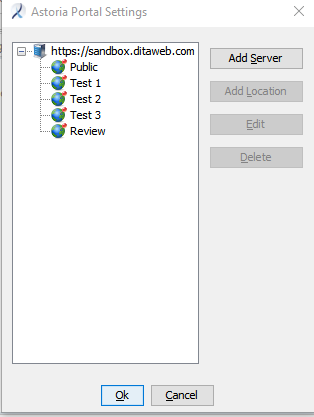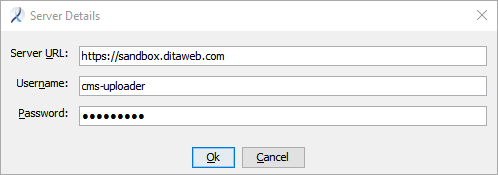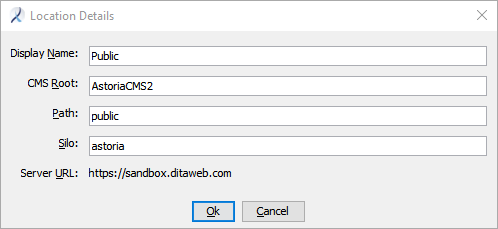An application administrator can manage the DITAweb portal destinations using the Workbench command Astoria Portal Settings.
- In the Workbench Ribbon, select the Administration tab, then select .
The
Astoria Portal Settings dialog appears.
The dialog shows existing portal servers on the system in the left box (
https://... rows). Click

to expand a server and show the configured locations for that server.
Note: If no servers have been created, the box is empty.
- To add a portal server, click Add Server.
The
Server Details dialog appears.
- Enter the Server URL, Username, and Password for the portal server, and click OK.
The server is added to the list in the box.
- To add a location on a portal server, select a server from the list and click Add Location.
The
Location Details dialog appears.
- Enter the Display Name, CMS Root, Path and Silo for the location and click OK.
The location is added to the server and is displayed in the server.
- To edit a portal server or location, select the object in the list and click Edit.
In the resulting dialog, modify the dialog fields as needed and click OK.
- To delete a portal server or location, select the object in the list and click Delete.
The object is deleted and is no longer available for publishing DITA maps.
- When you have made all of the changes you need, click OK to close the Astoria Portal Settings dialog.
The portal settings are active and can be used to publish DITA maps to the DITAWeb server.
Verify the configuration is correct by right-clicking a DITA map and selecting . Ensure the Publish Location choices are as expected.