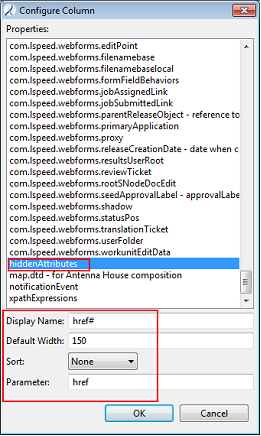You can configure a hidden attribute column for the Details view to display Astoria hidden attributes, such as DITA element target ids.
Astoria uses a hidden attribute value to store certain
relationships between DITA objects, such as a target element id.
Create a hidden attribute column to display these attribute values.
The Details view now displays the hidden attribute value of the element id. Note that the Properties view also shows information about the hidden attribute on an element selected in the Details view.
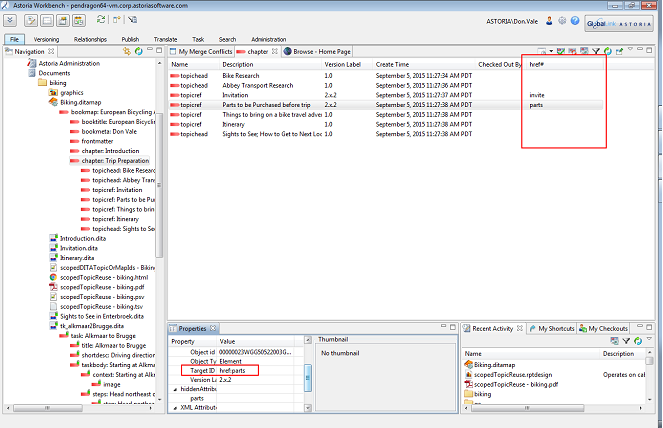
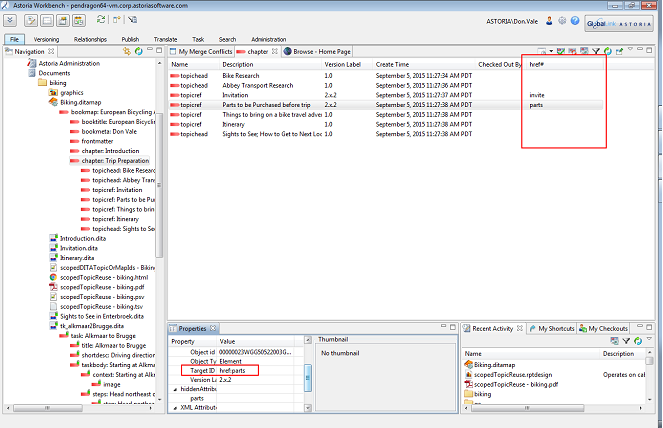
 to expand and display the topicref elements defined in the map in a Details view.
to expand and display the topicref elements defined in the map in a Details view. in the Details view toolbar.
in the Details view toolbar.