The oXygen editor and XMetaL provide a command in the repository menu to create a new document from a repository template.
Note: This method does not support selecting a snapshot label or changing the workflow status of the document.
- Issue the New XML Document command using your integrated editor:
| Integrated Editor |
Action |
|---|
| the oXygen editor |
From the Astoria menu, select New From Repository Template. |
|---|
| XMetaL |
From the Repository menu, select New From Repository Template. |
|---|
The
New XML Document dialog appears.
- Supply a Name and optional Description for the new document.
The document name must be unique within the folder.
- If necessary, change the Location field by browsing to and selecting a different location.
- In the Template field, select the document to use as the basis for the new document.
| Option |
Description |
|---|
| From Prototypes folder |
Click Defaults and select the template from the backstop prototype folder. Tip: File icons identify structured documents (  ), DITA maps (  ) or bookmaps (  ).
|
|---|
| From Existing Structured Document |
Click Browse, then navigate to and select the desired existing structured document from the repository. |
|---|
- Provide a Document Id.
This field may not appear, depending on your system configuration and the document selected for the template.
- Provide a Title.
This field may not appear, depending on your system configuration and the document selected for the template.
- Select the desired Searchability value.
- Click OK.
The new XML document is created in the location you selected.
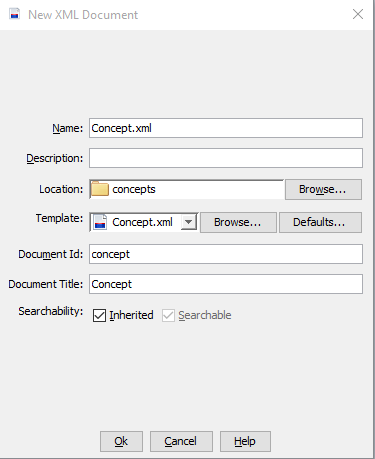
 ), DITA maps (
), DITA maps ( ) or bookmaps (
) or bookmaps ( ).
).