You can create and reference a new DITA topic or map using the Workbench Map Editor.
- In the Document Structure area, right-click a map element adjacent to where you want to place the new element.
- Select one of these options for the location for the new topic or map.
- Add Before
- Add After
- Add Child
- From the list of element types, select Create and Reference New Topic.The New XML Document dialog appears.
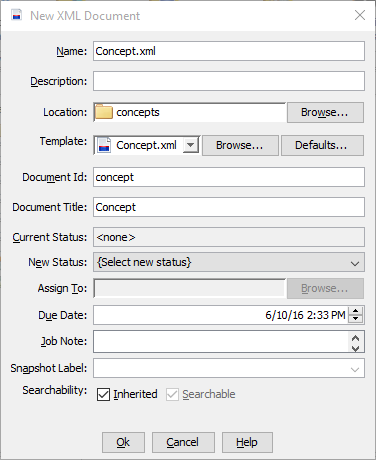
- Supply a Name and optional Description for the new document.The document name must be unique within the folder.
- If necessary, change the Location field by browsing to and selecting a different location.
- In the Template field, select the document to use as the basis for the new document.
Option Description From Prototypes folder Click Defaults and select the template from the backstop prototype folder. Tip: File icons identify structured documents ( ), DITA maps (
), DITA maps ( ) or bookmaps (
) or bookmaps ( ).Note: A system administrator specifies the backstop prototype folder location. See Specifying the Backstop Prototype Folder.
).Note: A system administrator specifies the backstop prototype folder location. See Specifying the Backstop Prototype Folder.From Existing Structured Document Click Browse, then navigate to and select the desired existing structured document from the repository. - Provide a Document Id.This field may not appear, depending on your system configuration and the document selected for the template.
- Provide a Title.This field may not appear, depending on your system configuration and the document selected for the template.
- If your project uses either workflow or snapshot labels, enter or select appropriate values in the remaining fields.
- Select the desired Searchability value.
- Click OK.
The new XML document is created in the location you selected.