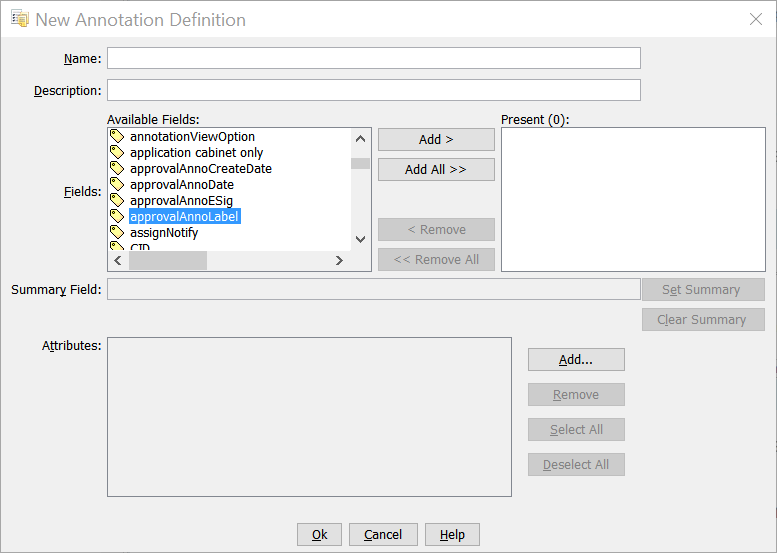An administrator can create a new annotation definition type.
An annotation definition consists of a name, description, and a list of fields (custom attributes), with one field set to display summary text.
- From the Workbench Ribbon, click the Administration tab, then from the Maintenance band, click Create, and from the list select New Annotation Definition.
The
New Annotation Definition dialog appears.
- Provide a Name and optional Description for the annotation.
The
Name should identify the type of annotation you are defining, to assist users in selecting an annotation type when adding an annotation. See
About Annotation Types.
- From the Available Fields list, select the custom attributes you want to add to the definition, and click Add.
The custom attributes you add define the fields available in the Annotation box in the Annotations dialog.
Commonly used custom attributes include:
- Annotation Comment
- Annotation Status
- Annotation Status Comment
Note: If the available custom attributes do not meet your needs, you can create a new custom attribute definition to use in your annotation definition. See
Creating a Custom Attribute Definition.
The custom attributes you add are displayed in the Present list.
- Select one of the custom attributes from the Present list and click Set Summary.
This specifies what is displayed for the Annotation Summary column of the annotation in a generated list of annotations or an scoped annotation report. Typically a Comments attribute is used for the summary. Leave the Summary Field blank, or click Clear Summary to omit summary information.
- Leave the Attributes box empty unless your organization creates custom code to implement administrator policies for annotation definitions.
- Click OK.
The new annotation definition is stored in the Annotation Definitions administrative object list and can be selected when a user adds an annotation to an object.