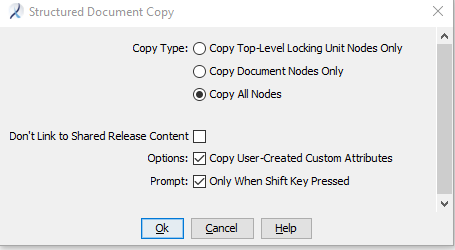You can copy and paste a structured document from a regular repository cabinet or from a release cabinet into a different release cabinet, and control whether to link to existing shared relelase content or clone all referenced content.
- Right-click the document to be copied and pasted and select .
- Navigate to the cabinet or folder location where you want to paste the document.
- Right-click the cabinet or folder and while holding down the Shift key, select .
The
Copy Structured Document dialog appears.
- If you are copying a non-DITA structured document, select the Copy Type.
- To copy all referenced objects into the selected location, select the Don't Link to Shared Release Content check box.
- To include User-Created Custom Attributes in the copy operation, select the Copy User-Created Custom Attributes check box.
- Select or clear the Prompt: Only When Shift Key Pressed check box, as desired.
The default setting of this option is determined by the option set in the
User Properties sheet. See
Modifying User Properties. If you change the setting here, the setting in the
User Properties sheet is also changed.
If the check box is cleared, the paste operation includes copying all referenced objects into the selected location.
- Click OK.
The selected structured document is copied into the repository, according to the options selected.