When you open the Workbench Map Editor, a new visual component appears in the Workbench. It contains Document Structure and Element Details areas and can be arranged horizontally or vertically.
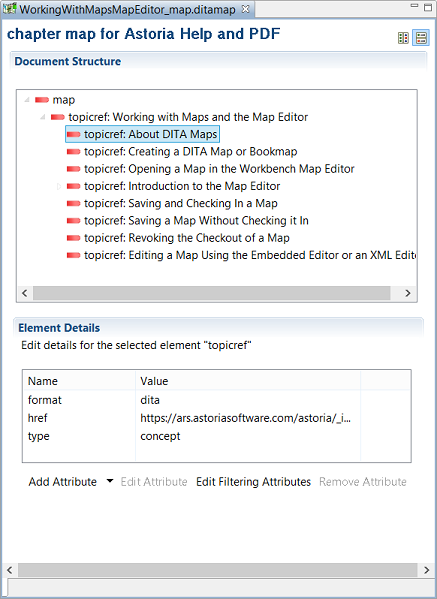
Document Structure
The Document Structure area displays the contents and structure of the DITA map, and allows you to modify the map structure using a context menu or by dragging and dropping structures. You can scroll up and down within the area.
Element Details
The Element Details area displays the attributes and attribute values for a map element selected in the Document Structure area, and allows you to modify attributes and values. In addition to standard DITA attributes, you can edit filtering attributes on map elements.
Alignment Options
By default, the Map Editor opens with the Document Structure area above the Element Details area. You can change the layout to display the areas side by side. Toggle between the layouts by clicking  and
and  .
.
Customizing the Map Editor
- Resize the Map Editor by dragging the borders.
- Maximize the Map Editor by double-clicking the map tab or clicking

- Minimize the Map Editor by clicking

- Restore the Map Editor to its default size by double-clicking the map tab or clicking

- Dock two Map Editor visual components side by side.