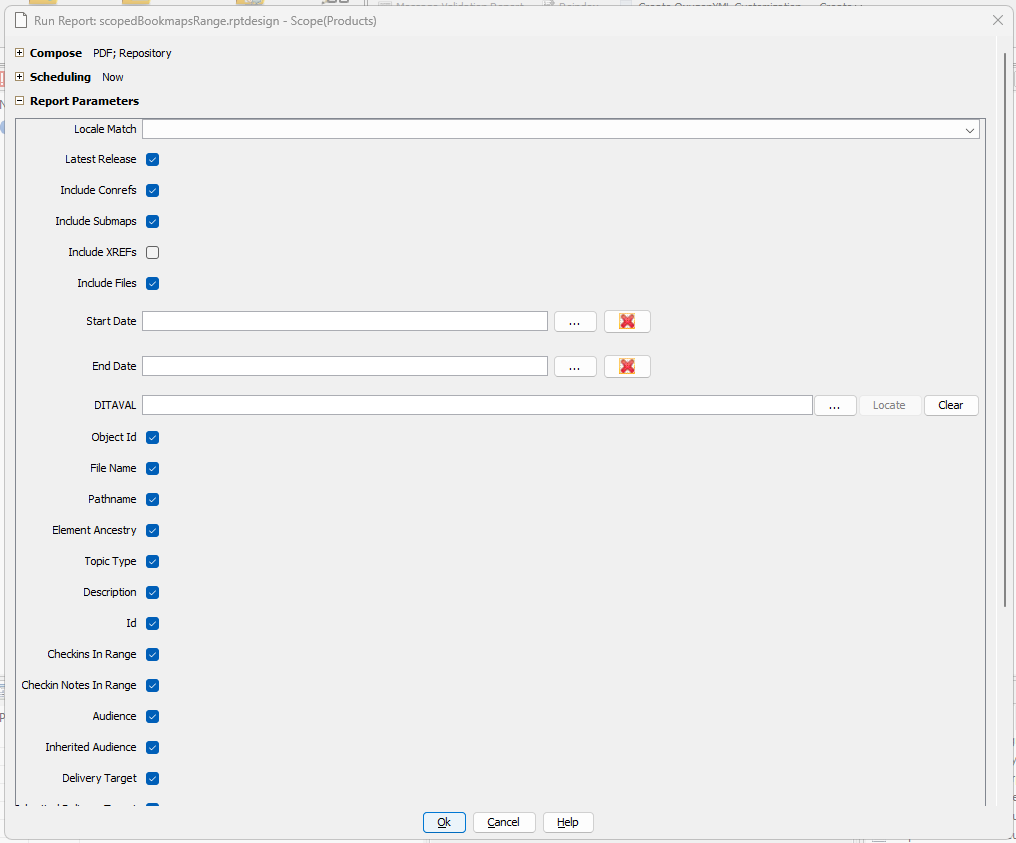Reports are background operations to provide you with extended information about objects in the repository.
Astoria provides you two mechanisms, Search and Reporting, for obtaining information about structured documents, images, translation jobs, events, and many other objects. The primary difference between Search and Reporting is their execution: Search runs as an interactive process that displays its results in the Workbench, while Reporting runs as a batch process that displays its results in a file usually stored in the repository.
Astoria's Pre-built Reports
Astoria contains a number of pre-built reports. You may restrict the scope of most pre-built reports by first selecting a cabinet, folder, structured document or file and then running a pre-built report that starts with the word "scoped". See Running a Scoped Report for more information on running pre-built scoped reports. If a pre-built report does not start with the word "scoped", such as a report listing all users with checked out files, then the report produces the same results regardless of what is first selected. See Running a Report for more information on running pre-built reports that do not consider the selected object as an implied scope parameter.
The following table lists each of Astoria's pre-built reports:
| Name | Description | Scope* | Best Output** |
|---|---|---|---|
| jobs.rptdesign | Open job tickets in Astoria Workflow and Astoria Translation Manager; rows with red background are overdue jobs; rows with yellow background are not yet due. | None | HTML |
| scopedBadDITAReferences.rptdesign | Examines all image elements in DITA documents within the selected folder or cabinet and validates that the images reference valid repository objects. | Cabinets, Folders, DITA documents | |
| scopedBookmapsCompositionActivity.rptdesign | Operating on folders, cabinets, releases, Products, Product groups, Products cabinet, reports about composition jobs processed during a time period. Start date is required and End date is optional. If not specified, current time is assumed as the end date. Optionally the report can be limited to only DITA Bookmaps. | Products, Product Group, Product, Release, Cabinet, Folder | Not PDF |
| scopedBookmapsRange.rptdesign | Operating on folders, cabinets, releases, Products, Product groups, Products cabinet, reports about changes to bookmaps over a specified time range. The Report Parameters region of the Run Scoped Report Dialog provides many options for restricting the scope of the report as well as what information is returned about each file. Note that Locale Match, Start Date, and End Date fields are all required parameters: Note:
Keep in mind: If doing a report on the Products cabinet, you aren't allowed to store results in that cabinet. Output must be placed in a regular cabinet or a release cabinet. Otherwise, you will get an error similar to this: The operation failed with the following error: Compose with DITA-OT completed successfully, but it was unable to import the generated output files into Astoria. The error was: Object with type 'Document' not allowed. XD_ERR: 216 Report: [createFileCompressed] d_folder.cpp[line: 670] (XDD_Err_InvalidType) |
Products, Product Group, Product, Release, Cabinet, Folder | Not PDF |
| scopedDITAReadyToTranslate.rptdesign | Provides translation information (such as when-created, last-modified, and last-translated) for every DITA file in the selected structured document. | DITA documents | TSV |
| scopedDITATopicOrMapIds.rptdesign | Lists the root-element @id attribute value and any sub-elements with @id attribute values for every DITA file in the selected structured document. | DITA documents | HTML |
| scopedDocumentElementCounts.rptdesign | Lists and counts all elements in the selected structured document or document fragment; does not process referenced files. | XML documents | |
| scopedDocumentListOfFigures.rptdesign | Provides information about (DITA) figures in a document; does not process referenced files. | DITA documents | HTML |
| scopedDocumentShowWhatUsed.rptdesign | The public ID, location, and structure item of every object referenced by the selected structured document; does not process referenced files. | XML documents | HTML |
| scopedDocumentStatus.rptdesign | Workflow status of the selected structured document; options allow processing of referenced files. | XML documents | HTML |
| scopedEmptyElementsOfSpecifiedName.rptdesign | The name of every file with an empty element of a specific name; does not process referenced files; must specify an element name. | Cabinets, Folders, XML documents | HTML |
| scopedFolderItems.rptdesign | Provides information about items anywhere within a cabinet or folder. | Cabinets, Folders | HTML |
| scopedShowDocumentAnnotations.rptdesign | For each element in the selected structured document, gives the type of annotation, when it was applied, who applied the annotation, and both summary and detailed comments. | XML documents | HTML |
| scopedShowDocumentAnnotationsMultiline.rptdesign | A more readable layout than scopedShowDocumentAnnotations; not suitable for separate-value output. | XML documents | HTML |
| scopedShowDocumentChanges.rptdesign | For each file referenced by the selected structured document, gives summary information about reuse, check-ins, and workflow status since the specified snapshot label or date. | XML documents | HTML or PSV |
| scopedShowDocumentElementSnapshots.rptdesign | For a specific snapshot label, lists each file referenced by the selected structured document and the date/time stamp of the snapshot label on that document plus check-in information since the date/time of the snapshot label. | XML documents | HTML |
| scopedShowDocumentSnapshotRange.rptdesign | Identifies the changes, such as files added or removed, and details of changes about each of the files within the map. | ||
| scopedShowDocumentSnapshots.rptdesign | For each file referenced by the selected structured document, gives detailed information about reuse, DITA attribute values, check-ins, and workflow status. Note: Selecting the Include Reuse Count option extends report execution time significantly
|
XML documents | PSV |
| scopedShowDocumentSnapshotRange | User selects a DITA map or bookmap and invokes the report, specifies report parameters of interest and submits the report. The user specifies both a starting point (date or snapshot label) and an end point (date or snapshot label) and the report identifies the changes, such as files added or removed and also details of changes about each of the files within the map. | XML documents | HTML |
| scopedShowWhereDocumentUsed.rptdesign | For the selected structured document, provides information on where the file is reused; options allow processing of referenced files Note: This report is a good alternative to the Workbench Show Where Used or List Where Used commands, which run as interactive processes and may not finish before the Workbench's five-minute time-out for receiving results expires.
|
XML documents | HTML |
| scopedShowWhereDocumentUsedDirectOrAll.rptdesign | For the selected structured document, provides information on where the file is reused; options allow processing of referenced files; option allows selecting direct references or all references. | XML documents | HTML |
| scopedTopicReuse.rptdesign | For each file in the selected cabinet or folder, shows what the file uses and where the file is used; an option allows processing files in sub-folders. | Cabinets, Folders | HTML |
| scopedTranslationJobs.rptdesign | For each document in the selected scope, shows when the file was sent for translation; selecting a language cabinet limits the report to files translated into that specific language.Run Report can be used to operate on all XML Documents in the repository. | Products, Product Group, Product, Release, Cabinet, Folder, XML document | HTML |
| scopedWorkflowHistory.rptdesign | For the selected file, lists all the states it has inhabited, who was assigned to the document in each state, including who reviewed the content, and when the file moved to the next state. | XML documents | HTML |
| UserAccessControl.rptdesign | Operating on folders, cabinets, releases, Products, Product groups, Products cabinet, reports about users and their permissions on folders. | Products, Product Group, Product, Release, Cabinet, Folder | Not PDF |
| UserCheckouts.rptdesign | Lists each repository user and all files checked out by that user. | None |
| * |
None means that the report output is not affected by selecting an object Cabinets, Folders means that the scope of the report depends on which cabinet or folder you select DITA documents means that the scope of the report depends on which DITA document you select XML documents means that the scope of the report depends on which XML document you select
Note: If the scope is DITA documents, then the report does not work on non-DITA documents
|
| ** | Output options include:
|
Building Your Own Reports
With the appropriate Astoria training, you can create a report design or modify an existing report design. Astoria has integrated the Eclipse Foundation's Business Intelligence and Reporting Tools (BIRT) module into the Workbench. BIRT is a powerful reporting platform that provides end-to-end reporting solutions, including creating and deploying reports. For information about BIRT, see the http://www.eclipse.org/birt.