When a new product, release or branch is created, or when you merge a release, you can view activity information for each object in the operation.
The View Activity command can only be issued on a release object ( ).
).
- Right-click the release object and select Versioning > View Activity.The View Activity dialog appears.
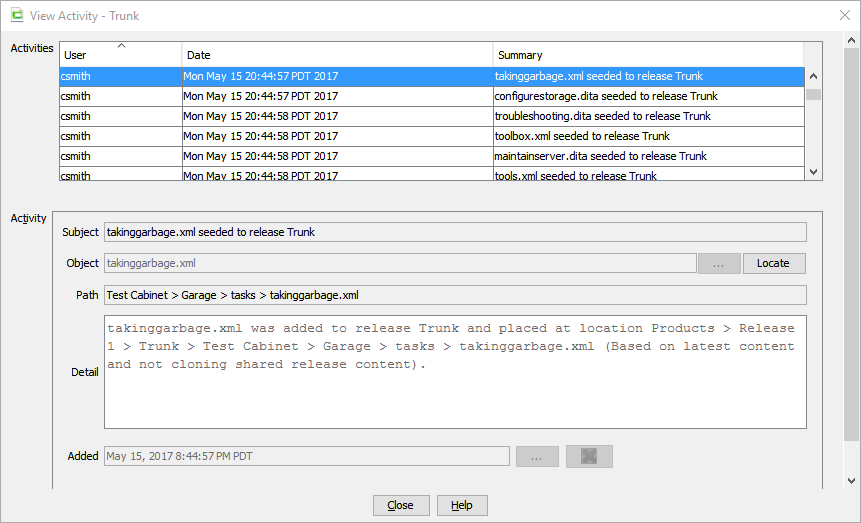 The Activities area contains a table with a row for each object in the selected release on which activity was performed. If multiple activities were performed on the release, multiple rows appear in the Activities area.
The Activities area contains a table with a row for each object in the selected release on which activity was performed. If multiple activities were performed on the release, multiple rows appear in the Activities area.- If multiple documents were selected for the new release, a row is included for each document.
- If translated documents were included in the new release, a row appears for each translated document in each language it was translated into.
Columns list the User, Date, and a Summary of the activity.
- Select a row in the Activities area.Fields in the Activity area displays the details of the selected activity on the release object:
Field Description Subject Describes the action that was taken on the object (the Summary text from the selected row). Object Identifies the object on which the action was taken. Click Locate to display the source of the object in the Navigation view. Path Shows the location of the object in the Products cabinet hierarchy. Detail Describes in detail the action that was taken. - Includes which option for shared content was used to create the release.
- If a snapshot label was used to create the release, it is identified in the description.
- If the object is a translation, indicates the language cabinet it is stored in.
Added Displays the timestamp of the activity. Tip: You can select or multiselect rows in the table and copy them to the clipboard, then paste into another application, such as a spreadsheet. - Click Close when you have finished viewing the activity.