The Navigation view and Details view are connected in such a way that selecting an item in one affects the other. You can toggle between synchronizing and not synchronizing the views.
In the Navigation view, you can expand an item (by clicking  or double-clicking the item), or select an item to display its children in the Details view. For example, if you select a folder in the Navigation view, the Details view displays a list of the contents of the folder, with columns containing details for each list item.
or double-clicking the item), or select an item to display its children in the Details view. For example, if you select a folder in the Navigation view, the Details view displays a list of the contents of the folder, with columns containing details for each list item.
You can also use the Details view to drill down into the repository. Double-clicking an item in the Details view displays the children of that item. As you do this, the Navigation view also updates, expanding items as you drill down in the Details view. This is useful, as it helps you to keep track of the place in the repository being displayed in the Details view. However, there are situations where you may not want the Navigation view to sync with the content of the Details view. For example, you may want to keep the Navigation view frozen to a particular place in the repository. Likewise, if the Navigation view contains a large number of files, the link between the Details view and the Navigation view may result in reduced performance.
To toggle between synchronizing and not synchronizing the views, click the  toolbar item in the Navigation view.
toolbar item in the Navigation view.
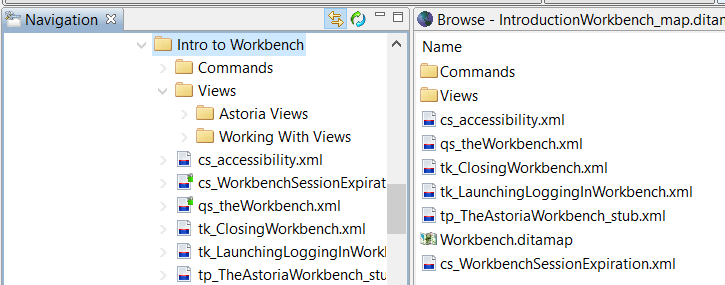
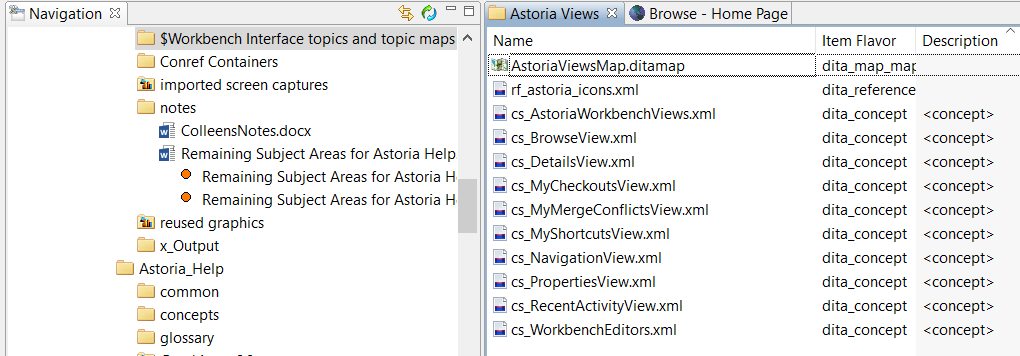
 ) to indicate that the views are out of sync. The icon changes back to normal when you click an item in the Navigation view.
) to indicate that the views are out of sync. The icon changes back to normal when you click an item in the Navigation view.