An administrator can specify the default DTD folder for the repository.
The backstop DTD folder controls the default location of the DTD field in the Properties dialog of a well-formed XML document that has an empty DOCTYPE declaration (that is, it does not reference a DTD).
The backstop DTD folder property is saved in the repository.
When you first import an XML instance as a structured document and the instance has an empty DOCTYPE declaration, then select on that structured document, in the Properties dialog the DTD field is empty. If you click Browse, the Select DTD dialog appears, initially displaying the folder that is designated as the Backstop DTD folder.
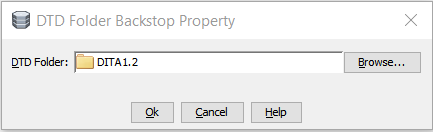
 to create a new folder to be the default.
to create a new folder to be the default.