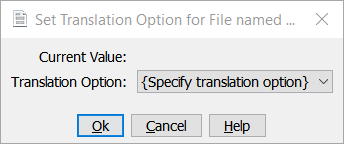Use the Set Translation Option command to set or change the value of the Translate custom attribute on an image file.
Setting the Translation option explicitly on an image file overrides the default system value (specified by selecting or clearing the Graphic Translation Default check box in the application document).
You can issue the Set Translation Option command on multiselected image files.
The Translate custom attribute value you selected is set on the file. You can see custom attributes on the file's Properties sheet in the Properties view or by selecting the Custom Attributes tab.