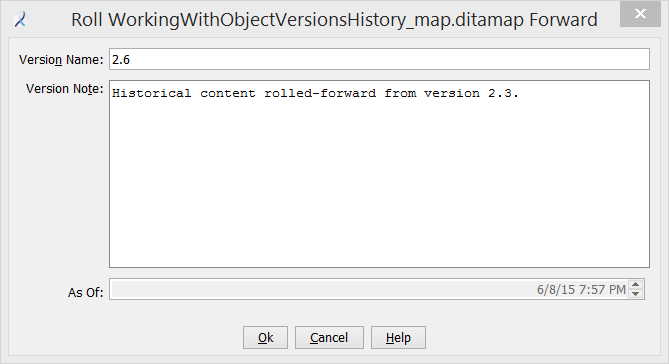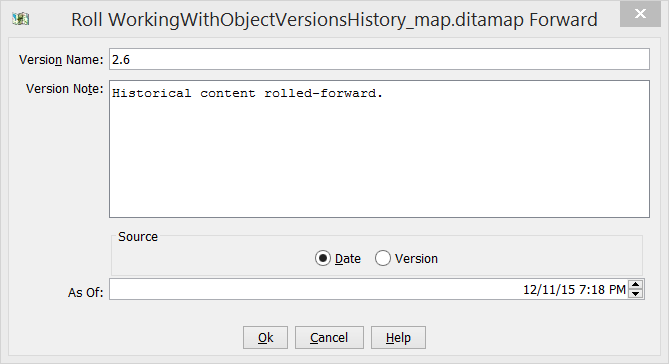You can roll forward an historical version of an object, making it the current version.
Before rolling forward a document that is referenced by other objects, ensure those references are not damaged by the process. Explore the relationships by using the Where Used relationship commands.
This command is available only for group members who are authorized to execute it. It is valid on structured documents, elements, files, and file versions, and can be invoked from the Show History dialog or the Workbench.
Tip: An Administrator Script, batchRollForward.py, is available to execute a batch roll forward operation on multiple objects. See Administrator Scripts.
The historical version is copied as a new version of the object.
If you roll forward a structured document or element, only elements that were changed in the selected version are rolled forward. Changes to referenced elements that reside in other structured documents (such as conref targets) are not rolled forward.