Use a document URL to view a structured document in the Astoria Reviewer interface, then open it to edit in WebApp.
You must specify the user settings for the Reviewer to view links with the
Browser before performing this task. See
Specifying User Settings.
You may receive a document URL, typically through an email or an Astoria job ticket, or by copying a View Link to your clipboard.
- Display the document identified in the URL:
| URL Source |
Description |
|---|
| email link |
Click or tap on the link to view the resource. |
|---|
| copied to clipboard |
Paste link into browser address bar. |
|---|
| job ticket |
Open the job ticket and click on the link. |
|---|
- When prompted, log in to the Astoria Reviewer using your Astoria credentials.
The structured document appears in a Review browser window in HTML format.
- If the URL references an XML document, it appears in a single pane.
- If the URL references a DITA map, a two-pane display appears with map topic titles in the left pane and the first topic content in the right. Click on a topic title in the left pane to display its content in the right pane.
- Click the Edit File icon (
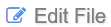 ).
).
The structured document is checked out in the repository and opens for editing in the Oxygen XML Web Author interface.
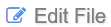 ).
).