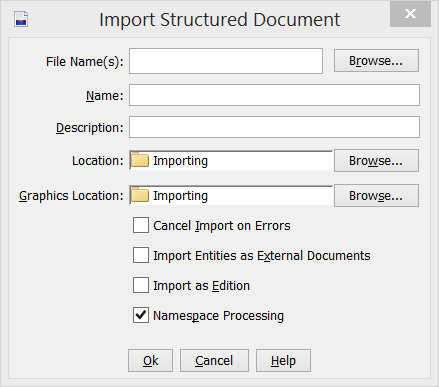You can import a structured document from a local file system into the repository.
Before you import a structured document, a DTD of the document type being imported must be present in the repository. The DTD version must match that in the DOCTYPE statement of the document being imported, or have an unversioned Public Id specified in the Public Id Map. See
Setting the DTD to Associate with Future Imported Structured Documents. If no matching DTD is present in the repository, the import will fail.
Structured documents imported into the repository include files such as:
- XML files
- DITA documents or maps
Any referenced objects, such as graphics, or other structured documents are imported along with the structured document.
Note: Do not import DITAVAL files using the Import Structured Document command. Instead, use the Administration's Import DITAOT DITAVAL Filter command.
- Navigate to the folder location where you want the structured document to be placed.
- Right-click the folder and select .
The
Import Structured Document dialog appears.
- Click Browse, then navigate to and select the structured document in the file system.
The
File Name(s) field displays the structured document you have selected.
You can multiselect additional structured documents, if desired. The path in the file system is shown in quotation marks in the File Name(s) for each structured document you select.
- If necessary, modify the structured document Name and enter a Description to be used in the repository.
If you have multiselected structured documents, each document name appears in the Name field in quotation marks. Enter multiple descriptions in the Description field enclosed in quotation marks.
- If necessary, change the Location field by browsing to and selecting a different location.
- If the structured document references graphics files, next to the Graphics Location field, click Browse and navigate to a folder where the graphics files will be placed.
- Select or clear check boxes for additional import processing:
| Option |
Description |
|---|
| Cancel Import on Errors |
If selected, if any validation errors occur, the document is not imported. |
|---|
| Import Entities as External Documents |
Graphics (entities) are not imported into the repository. External
documents are created as references to the entities, and then
imported. |
|---|
| Import as Edition |
Imports the structured document as an edition. |
|---|
| Namespace Processing |
Namespace processing validation is performed during the import. |
|---|
- Click OK.
The structured document or documents you selected are imported into the repository, along with any referenced documents or files.
Astoria also stores the file path from the file system and stores this as the System ID of each imported object.