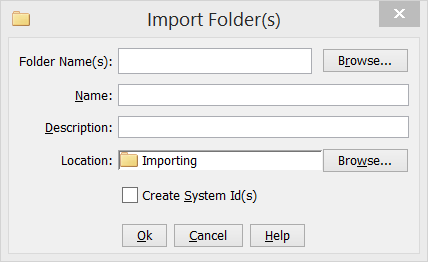You can import a folder of unstructured files, such as graphics, from a local file system into the repository.
Note: If the folder also contains structured documents, they are not imported when the folder is imported, but must be imported separately using the Import Structured Document command.
- In the Navigation view, navigate to the folder or cabinet where you want the imported folder to be placed.
- Right-click the folder or cabinet and select .
The
Import Folder(s) dialog appears.
- Click Browse, then navigate to and select the folder in the file system.
The
Folder Name(s) field displays the folder you have selected.
You can multiselect folders, if desired. The path in the file system is shown in quotation marks in the Folder Name(s) field for each folder you select.
- If necessary, modify the folder Name and enter a Description to be used in the repository.
If you have multiselected folders, each folder name appears in the Name field in quotation marks. Enter multiple descriptions in the Description field enclosed in quotation marks.
- If necessary, change the Location field by browsing to and selecting a different location.
- To ensure future folder imports that reference this folder at the same full path should point to this repository object, select the Create System Id(s) check box.
If the check box is cleared, no system id is created.
- Click OK.
A progress dialog appears, showing the current file being imported, and the most recent file already imported.
You can cancel the import by clicking Cancel in the progress dialog (or the red square at the end of the progress bar). If you cancel the operation before all files have been downloaded, an information dialog appears reporting how many files were imported and what file was in process when the import operation was terminated.
The folder and its unstructured files are imported into the repository.