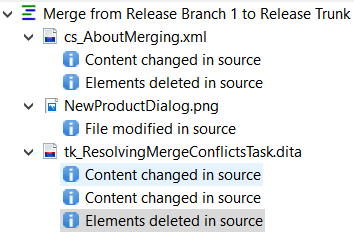When you click OK in the Merge Started confirmation, the My Merge Changes view appears.
Note: If you have closed the My Merge Changes view in your Workbench, open it by clicking  in the Workbench toolbar and selecting My Merge Changes. The view opens in the Workbench.
in the Workbench toolbar and selecting My Merge Changes. The view opens in the Workbench.
 in the Workbench toolbar and selecting My Merge Changes. The view opens in the Workbench.
in the Workbench toolbar and selecting My Merge Changes. The view opens in the Workbench. 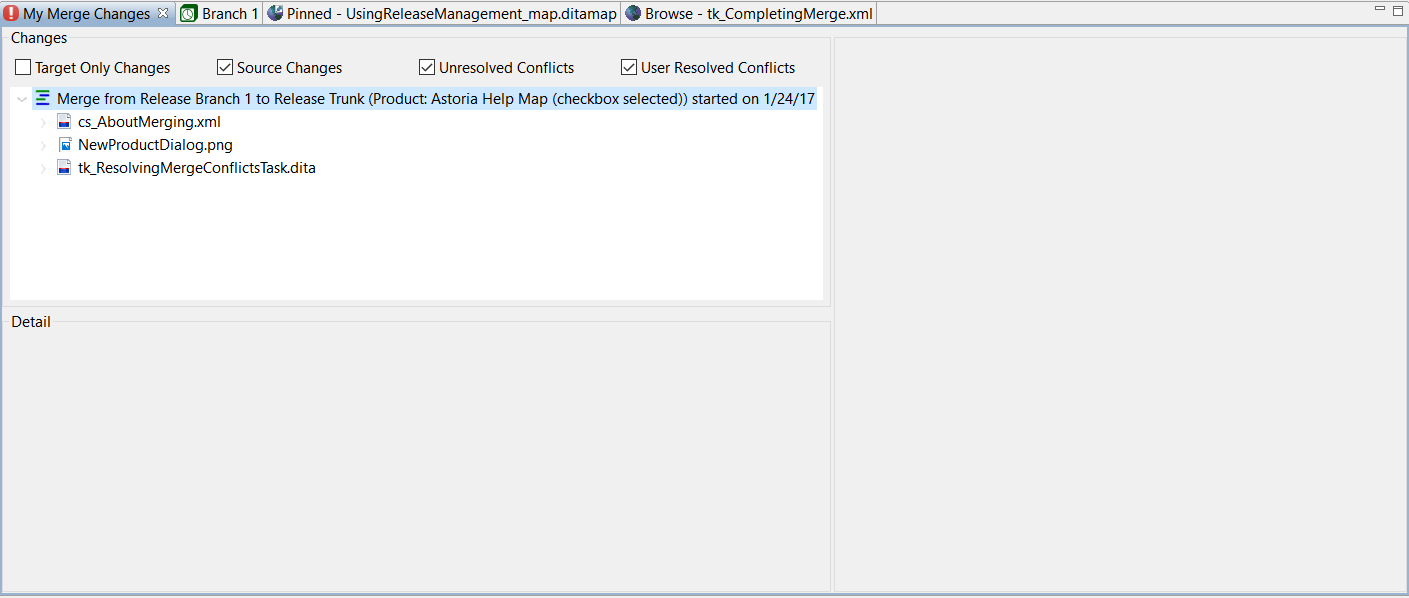
Tip: To make it easier to work in the view, maximize it by double-clicking the view tab or clicking  in the view toolbar.
in the view toolbar.
The Changes pane shows the candidate objects for the merge. Check boxes at the top allow you to filter the candidate objects for changes and conflicts.
If necessary, expand the top-level merge line (![]() ) to show the candidate merge objects. Merge objects are identified by the icon for their type, such as a structured document, map, or file.
) to show the candidate merge objects. Merge objects are identified by the icon for their type, such as a structured document, map, or file.