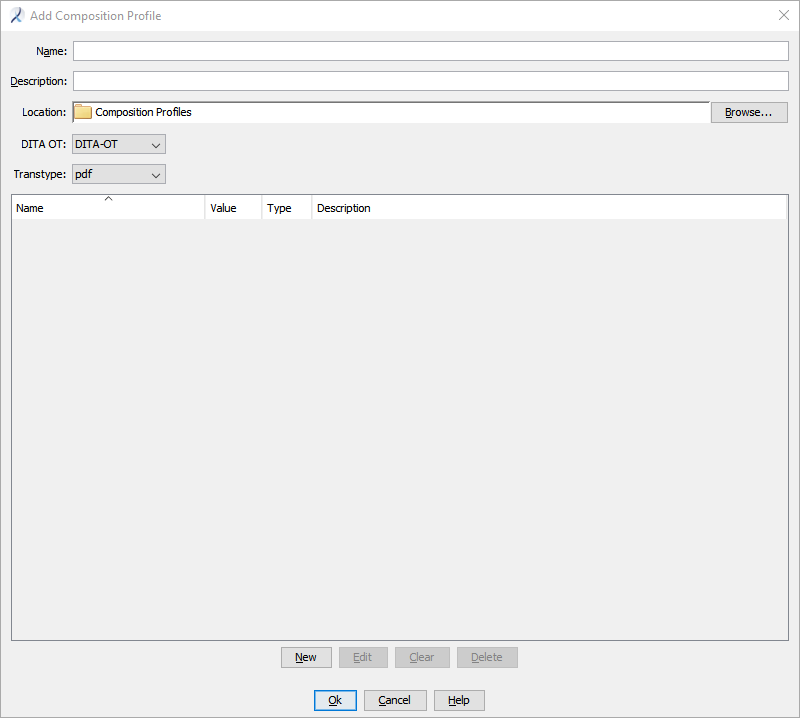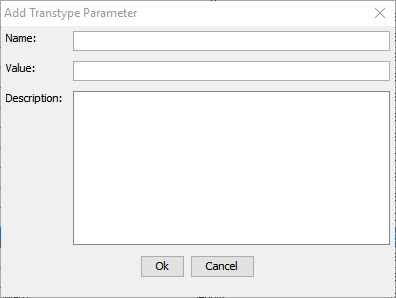You can create a composition profile containing your organization's custom parameter definitions or named parameters to specify detailed composition options for the DITA OT version 1.x.
Before you create a profile, create a composition profile folder, or identify a suitable folder to store composition profiles.
Systems that use DITA-OT versions 1.x will not display transtype custom parameter names and values. Users must enter the names and values manually.
- Right-click the folder and select .
Note:
You can also create a profile from the Compose Output dialog by clicking Create Profile.
The
Add Composition Profile dialog appears.
- Select a DITA OT version from the list.
If you select a version 1.x of the DITA-OT installed on your system, the table is empty.
- Select a Transtype from the list.
- Provide a Name for the profile.
The name should clearly define the purpose of the profile.
- Optionally, add a Description of the profile, providing more details about its purpose.
- To add a parameter, click New.
The
Add Transtype Parameter dialog appears.
- Enter the parameter Name, Value, and Description, then click OK.
The Add Transtype Parameter dialog appears, with the parameter information in a table row. The Type column indicates the parameter is a custom type.
- For profiles with multiple parameters, click New and enter additional parameters.
- Click OK.
The profile is saved as a file object in the repository in the selected folder. Profile files have an extension of .cpf. The profile can be selected in a Compose Output dialog when composing to the selected DITA-OT version.