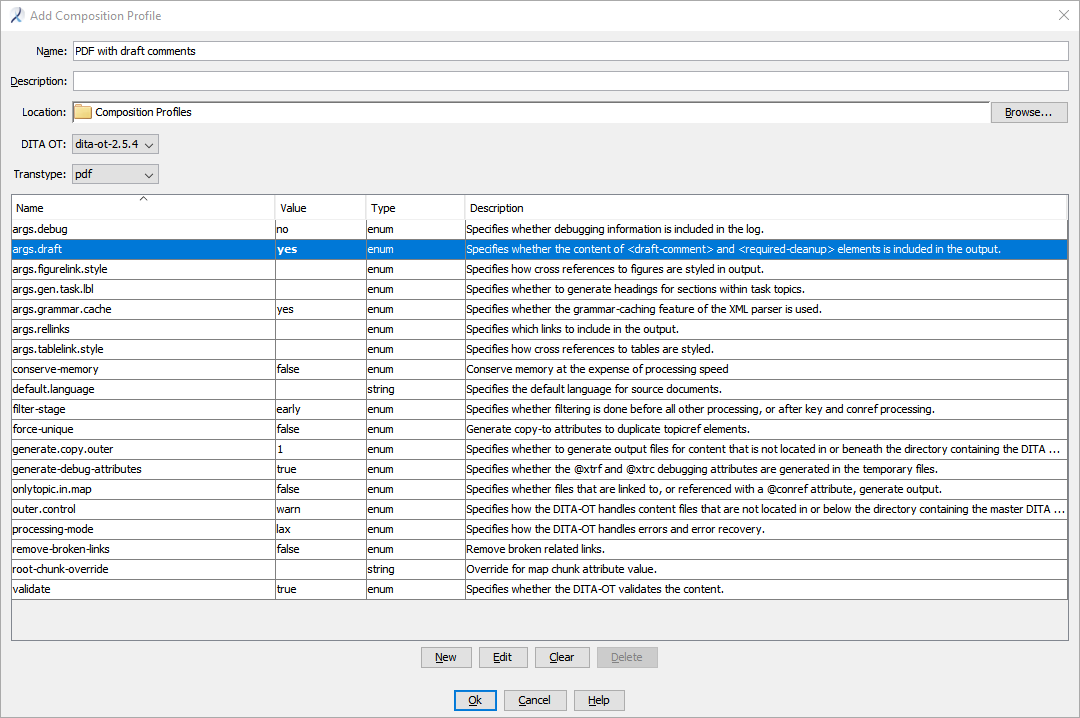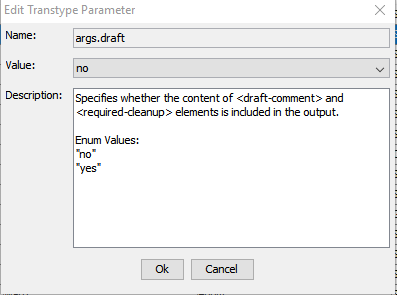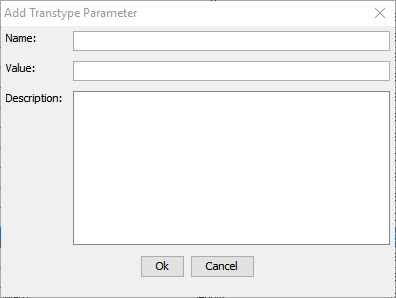You can create a composition profile containing your organization's custom parameter definitions or named parameters to specify detailed composition options for the DITA OT Version 2 or higher.
Before you create a profile, create a composition profile folder, or identify a suitable folder to store composition profiles.
- Right-click the folder and select .
Note: You can also create a profile from the Compose Output dialog by clicking Create Profile.
The
Add Composition Profile dialog appears.
- Select a DITA OT version from the list.
If your system has installed DITA Open Toolkit versions 2.0.x and higher and you select one of those versions, the Add Composition Profile dialog displays a table with information about available custom parameters and their values for the plugins installed for the selected DITA-OT version.
- Select a Transtype from the list.
The list contains the transformation type plugins available for the DITA-OT version you have selected. The table displays the default values for the custom parameters.
- Provide a Name for the profile.
The name should clearly define the purpose of the profile.
- Optionally, add a Description of the profile, providing more details about its purpose.
- To change the value of an existing parameter, select the row in the table and click Edit.
The
Edit Transtype Parameter dialog appears. The
Description field provides additional information about the custom parameter, including the valid values, if any.
- Specify a different Value, using the method appropriate for the parameter type.
| Parameter Type |
Method |
|---|
| enum |
Select a different value from the list. |
| string |
Type in a value. |
| custom |
Type in a value. |
| file |
Specify a file (such as a css stylesheet) to use during processing.
 Select the upper radio button and click Browse, then navigate to and select a file in the repository.
Select the lower radio button and enter an absolute path to a file on the server. Note: This path is not a client-side path.
|
- Click OK.
The Add Composition Profile dialog appears, showing the change you made in bold.
- To clear a parameter value obtained from the plugin.xml file, select the row in the table and click Clear.
The Add Composition Profile dialog appears, with the parameter Value field empty for that parameter.
- To add a user-specified custom parameter or named parameter and value, click New.
The
Add Transtype Parameter dialog appears.
- Enter the parameter Name.
- Enter the parameter Value.
- Enter a Description for the parameter.
- Click OK.
The Add Composition Profile dialog appears, showing the change you just made in bold. The Type column indicates the parameter is a custom type.
- To delete a user-specified parameter, select a row in the table of the type
custom and click Delete.The parameter is removed from the table.
Note: Only user-specified parameters that are of the custom type can be deleted from a composition profile. If the parameter information is obtained from the plugin.xml file, it cannot be deleted.
- Make any additional changes to the table of parameters and values in the table for the selected transtype, then click OK.
The composition profile is saved as a file object in the repository in the selected folder. Profile files have an extension of .cpf. The profile can be selected in a Compose Output dialog for output with the selected DITA-OT version.