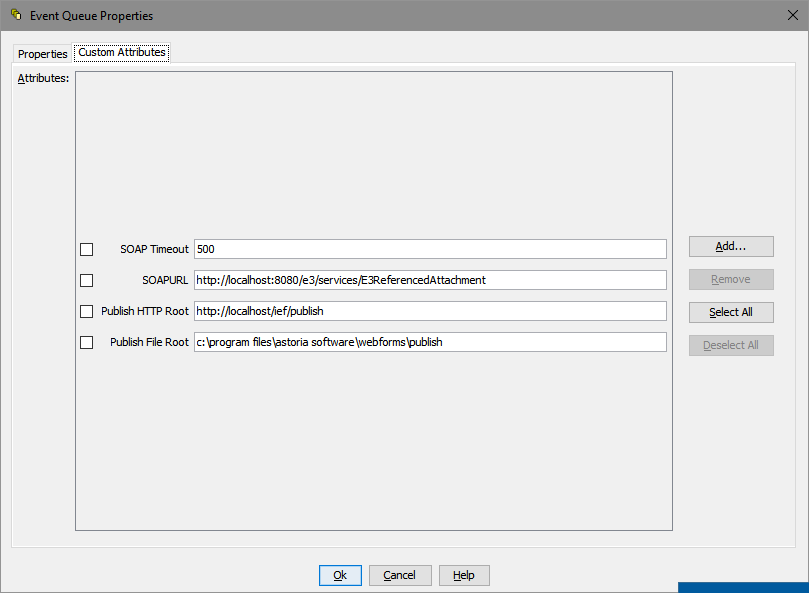A system administrator must configure the Astoria application to support using Arbortext PE to create PDF files.
You must have the com.lspeed.webforms.spooler.SpoolerLicense license installed. After ACS Phase 2 is run, the Astoria Daemon Service must be restarted for the Astoria-PECompositionSpool to be created.
ACS communicates with PE by sending SOAP
requests. SOAP is a communications protocol that sends messages over HTTP. We
recommend that PE and ACS be installed on different machines. When ACS processes a job
on the Spooler Queue, it signals PE to compose the document by sending a valid WebDAV
URL to the document. PE processes the document and responds with the composed PDF. ACS
places the PDF on the file system in a location where it can be picked up by Apache.
- In the Navigation view, expand the Event Queue Definitions.
- Right-click the Astoria-PECompositionSpool and select .
- Select the Custom Attributes tab.
The
Event Queue Properties Custom Attributes tab appears.
- Edit these custom attributes as desired:
| Attribute Name |
Description |
|---|
| SOAP Timeout |
The timeout, in seconds, while
waiting for PE to respond to composition requests. The default value is 500.
|
| SOAP URL |
The URL that ACS uses to communicate to PE. The default value is
http://localhost:8080/e3/services/E3ReferencedAttachment.
Note: Despite the
default value with a machine named localhost, it is not recommended
for ACS and PE to be installed on the same server.
|
| Publish HTTP Root |
The HTTP root directory to fetch composed documents over HTTP. It must match Publish File Root. The default value is http://<machinename>/ief/publish.
|
| Publish File Root |
The file system root directory to store composed documents. The default value is C:\program files\astoria\webforms\publish.
|
- Click OK.
The custom attributes are saved.
- Restart the Astoria Task Server service.
Your system can now use Arbortext PE to publish PDF files.