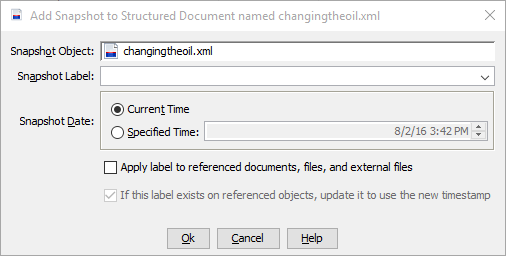Users can add a snapshot label to structured documents, elements, and files.
Note: If you are adding a snapshot label to a lower-level element within a structured document, expand the object in the Navigation view to drill down to the element of interest.
- Right-click the the object and select .
The
Add Snapshot dialog appears.
- Select the Snapshot Label from the list, or type the text of a label.
- Specify the Snapshot Date as desired.
The Snapshot Date can be the current date and time, or you can specify an earlier date and time, as long as the earlier time is after the object was created.
- Select Apply label to referenced documents, files, and external files to cause the snapshot to be added explicitly to all referenced objects.
Note: If your system is not configured to include unstructured files and external files, this field will display as Apply label to referenced documents. In this case, selecting this option adds the snapshot label only to referenced structured documents.
If the check box is cleared, the snapshot label will be applied only to the selected object.
- If you are applying a snapshot to a document that references other objects, select the If this label exists on referenced objects, update it to use the new timestamp check box.
If the check box is cleared, all referenced objects that already have this snapshot label will not have the timestamp modified with that of the selected object. However, the selected object will have the timestamp changed to the date specified here.
- Click OK.
- If your organization requires electronic signatures for snapshot labels, you are prompted for your credentials. You must enter the same credentials that were used to log into Astoria, then click OK.
A snapshot label is added to the specified object, and if specified to all objects it references. When the job completes, you will receive an email notification.
Note: If you selected a lower-level element within a structured document, the snapshot label is inherited by any child elements of that element.