When you access the Presentation Settings dialog, it contains areas for Presentation Rules and configurable Presentations.
Only system administrators are authorized to make system-wide changes to Presentation Settings.
 ) at the top right of the Workbench.
) at the top right of the Workbench. 
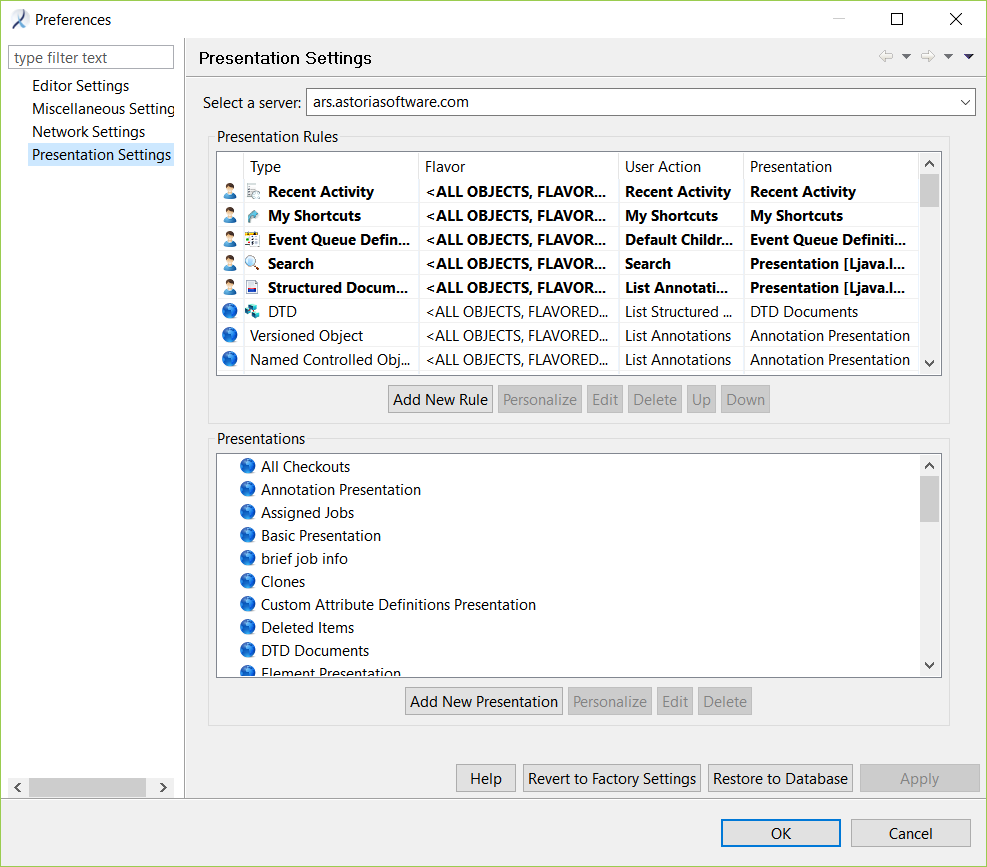
Presentation settings apply to a single system on an Astoria server. Select the server for which you want to view or change presentation settings.
The dialog contains two areas, Presentation Rules and Presentations.
Presentation Rules
Presentation rules allow you to configure a presentation for a particular repository object type.
- If the
 icon appears in the first column, the rule is the global system default.
icon appears in the first column, the rule is the global system default. - If the
 icon appears in the first column, the rule has been created or personalized by the administrator user who has opened the dialog, and the rule is not applied system-wide.
icon appears in the first column, the rule has been created or personalized by the administrator user who has opened the dialog, and the rule is not applied system-wide.
An administrator can add, delete, or edit existing rules, and personalize or globalize an existing presentation.
Presentation rules are stored in the repository and global rules are applied system-wide. However, individual users can override presentation rules to personalize their workbench.
Presentations
Presentation rules define how a particular object is displayed in a workbench view, including a list of column, their order, width, and any parameters associated with the column. The configuration also displays whether the presentation has been personalized, and how it is viewed, such as in details or thumbnails of various sizes (if the objects are graphics).
- If the
 icon appears next to the presentation name, the presentation is the global system default.
icon appears next to the presentation name, the presentation is the global system default. - If the
 icon appears next to the presentation name, the presentation has been created or personalized by the administrator user who has opened the dialog, and the presentation is not applied system-wide.
icon appears next to the presentation name, the presentation has been created or personalized by the administrator user who has opened the dialog, and the presentation is not applied system-wide.
An administrator can add, delete, or edit a presentation configuration, or personalize or globalize an existing presentation.
Presentation configurations are stored in the repository and global presentations are applied system-wide. However, individual users can override global presentation configurations to personalize their Workbench.
Actions for Presentation Settings
| Action | Description |
|---|---|
| Help | Access online help for the dialog. |
| Revert to Factory Settings | Only members of the Application Administrators group will see the Revert to Factory Settings button. Updates the global system-wide settings to the latest provided by Astoria Software and removes all personal settings. This action cannot be undone. |
| Restore to Database | Removes the user's personalized presentation settings, such that all presentations will use system-wide settings customized by the administrator for this repository. This action cannot be undone. |
| Apply | Commits changes made in the dialog to the database. This action cannot be undone. |